Executing the installation
ATTENTION
If you use an internal registry, refer to our internal registry usage guide to continue the installation process.
1. Running the SESuite script
Run the sesuite.sh script using the command below to install Docker.
sudo bash /sesuite/sesuite.sh
At this point, the dependencies will be verified, and Docker will be installed in your environment, as shown in the image below.
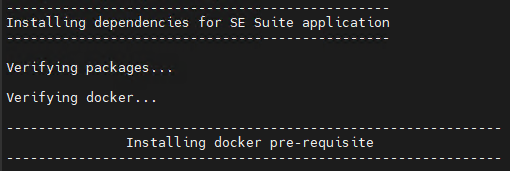
After the dependencies and Docker are installed, the screen will be shown as follows:
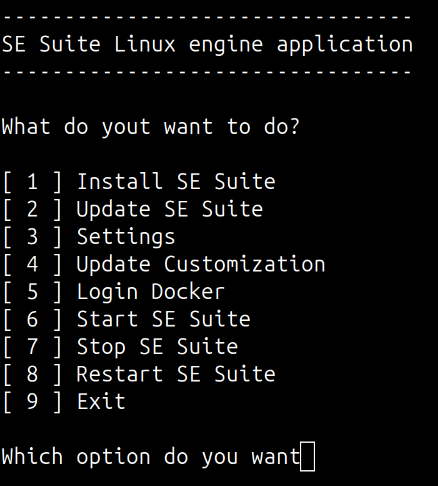
-
Select option [1] Installation SE Suite option to continue installing SoftExpert Suite.
In this next step, you will be asked to enter your access data on the SoftExpert Distribution Center platform; enter your username and password in the steps below:
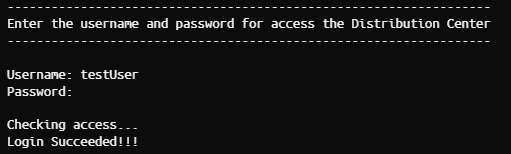
Next, the database connection configurations will be added:
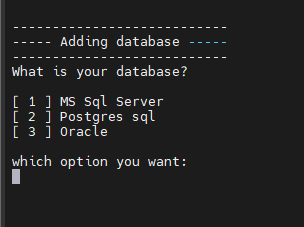
3. Configuring the database
Enter the database connection data, in accordance with your configuration.
Example:

3.1. Connection parameters
What is your database? [1-sqlserver 2-postgresql 3-oracle]:
Select one of the 3 databases available by entering their corresponding number (1, 2 or 3).
Enter the value for domain:
Enter the full name of the URL, which can be a DNS domain or a DNS subdomain, to access SoftExpert Suite. The URL can be private (for internal access only) or public, containing a TLD (Top Level domain). The defined URL must be in lowercase letters.
Enter the value for connectionName:
Enter an internal name to reference this connection (just a name for reference).
Enter the value for databaseUser:
Enter the name of the database access user.
Enter the value for databasePassword:
Enter the password of the database access user.
Only for connections to the Oracle database
Enter the value for tnsnames.ora:
Enter the tnsnames.ora content.
Example tnsnames.ora:
BASE = (DESCRIPTION=(ADDRESS=(PROTOCOL=TCP)(HOST={host})(PORT={port}))(CONNECT_DATA=(SERVER=DEDICATED)(SERVICE_NAME={SERVICE_NAME})))
Only for connections to the Postgresql or Oracle database
Enter the value for tableSpaceData:
Enter the Data Tablespace name.
Enter the value for tableSpaceIndexes:
Enter the Indexes Tablespace name.
Only for connections to the Oracle database, enter the TNS content.
Enter the value for tns:
Only for connections to the SQL Server database
Will TLS 1.2 be used to connect to SQL Server? (y/n):
If a TLS connection between SoftExpert Suite and the database is used, write y; otherwise, n.
Only for connections to the SQL Server database
Enter the value for instance:
If a connection with named instance is used, enter the instance name below. If a named instance is not used, just leave the field blank and press Enter.
In this step, enter the database address, which may be an IP or a DNS address, depending on the local configuration that is available.
Enter the value for server:
Enter here the name of the database that SoftExpert Suite will use.
Enter the value for db:
In this step, enter the database port number; if the default is the right one, just press Enter.
Enter the value for port (If not provided the default values will be used: 1433|5432|1521):
For the SQL Server database, the default is 1433; for PostgreSQL, it is 5432, and Oracle uses 1521.
After the previous steps are successfully completed, the following message will be displayed:
Database successfully added
4. Adding TLS
If you want to configure a TLS certificate, select Y and enter the path of the certificate configured in the database.
Example:
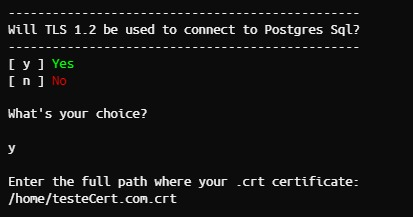
5. Adding time zone
Enter the time zone you want to use.
Example:


6. Configuring the application's resources
After setting the time zone, enter how much memory the application will use. The minimum required is 12; if you want to use the minimum, just press Enter.
Example:
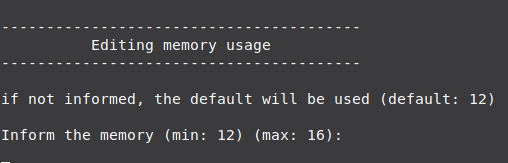
Enter the number of cores that you want to use in the application. The minimum required is 6; if you want to use the minimum, just press Enter.
Example:
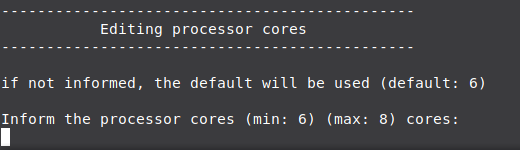
Now, you will be asked which SoftExpert Suite version you want to install. The latest available version will appear between brackets, but a different one can be specified, if you want. If an invalid or unavailable version is entered, the question will be asked again.